How to install the WP TeamForms plugin on your WordPress website
After purchasing the WP TeamForms plugin, you will receive a download link to the .zip file. Save the .zip file on your computer, no need to unzip.
1 – Upload the .zip file of the pro version on your WordPress site
From within your WordPress website, go to the “plugins” menu.
Click on “add new”, and you will be taken to an overview of the WordPress plugin directory.
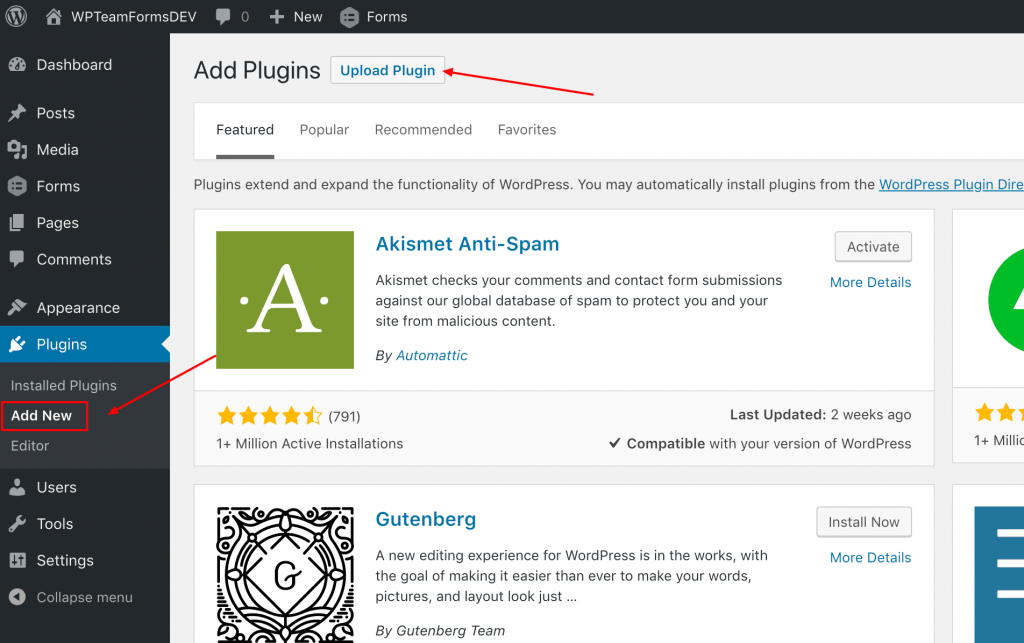
Click on “upload plugin”. On the next screen click on “choose file” and search for the .zip file of WP TeamForms on your computer and select it. Then install the plugin with the “install now” button.
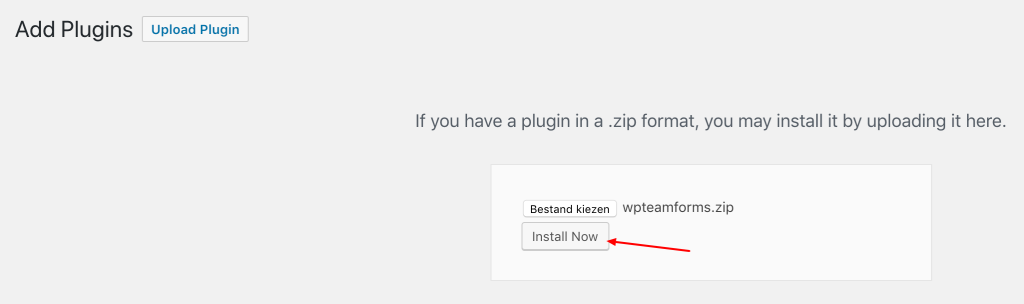
2 Activate the plugin
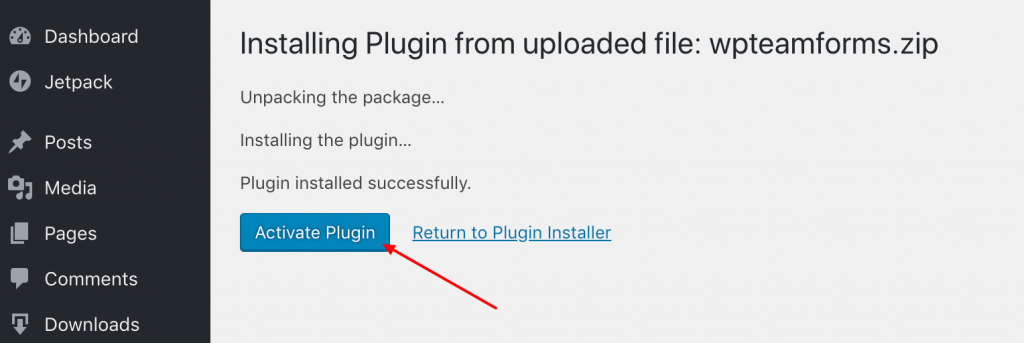
It will take a few seconds to unpack the plugin file and install it on your website. When finished, you will be able to click on the “Activate Plugin” button. Please click the button to activate the WP TeamForms plugin.
Please note that WP TeamForms is an extension for the Gravity Forms plugin, and you can’t use it without the Gravity Forms plugin installed.
