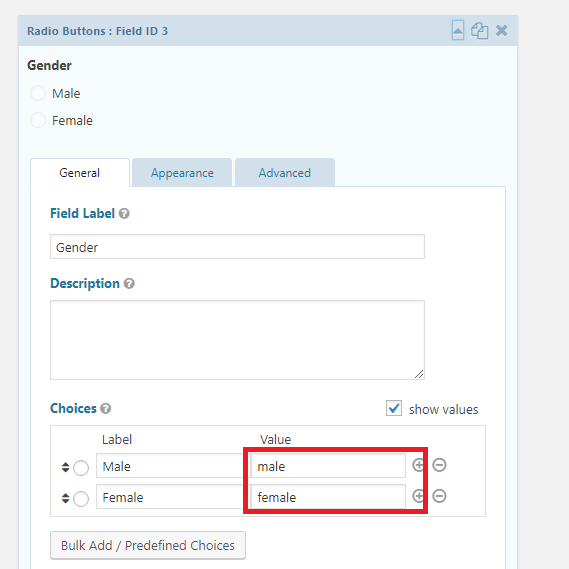1 – Create a new feed
If you have created a form already in Gravity Forms, then you can map the fields to Teamleader using WP Teamforms. Go to the WP Teamforms settings of the specific form.
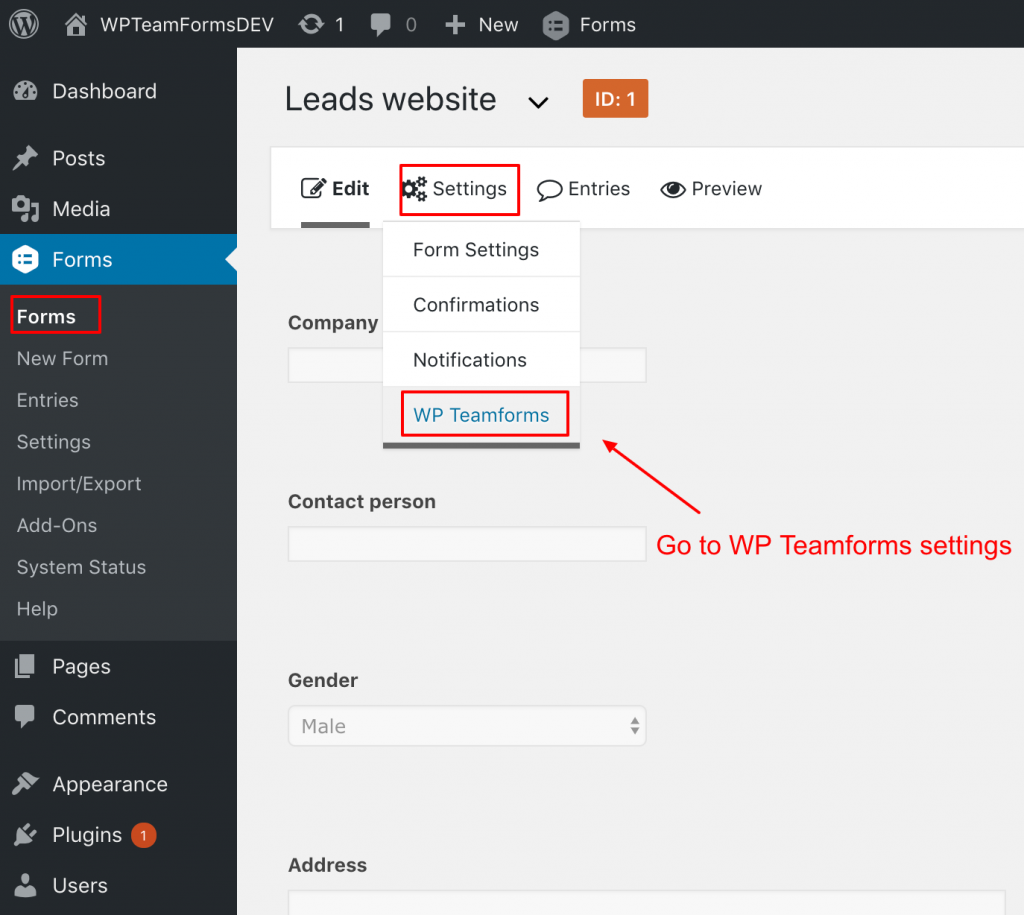
Click on the “Add New” button to create a new feed.
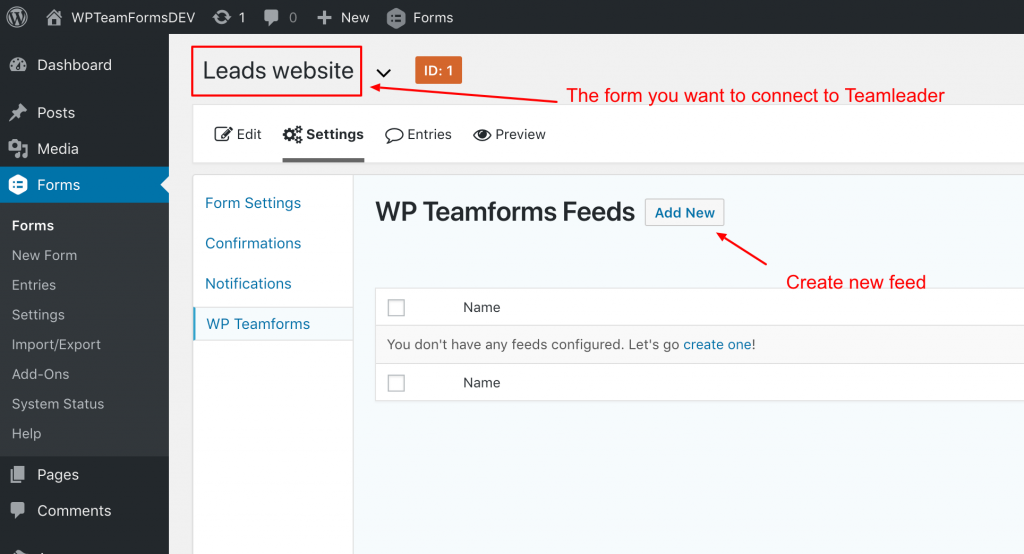
You will be prompt to give your new feed a title, and you can choose if you want to create the feed on ‘contact’ or ‘company’ level. Choose the one you wish to create. If you need multiple feeds thats also possible, but you will have to start with one first.
2 – Map Gravity Forms Contact fields to Teamleader fields
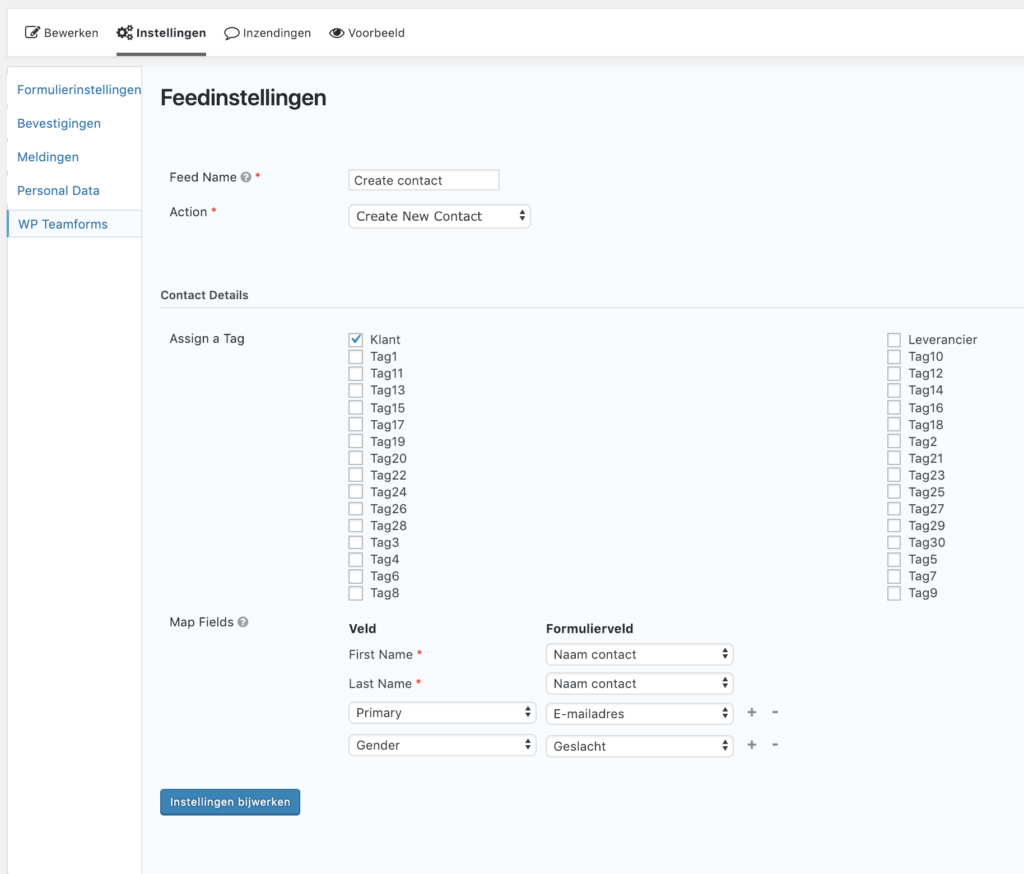
WP Teamforms will show the available Teamleader fields on the left column, and your fields from Gravity Forms on the right side of the column. Here you can match your fields with each other. If you want to match more fields, then click on the plus sign (+) to create a new row for matching fields. To delete one, use the minus sign (-).
Please be aware that the ‘First Name’ and ‘Last Name’ are mandatory for creating a contact using WP TeamForms.
When configuring the gender fields its important to configure a value within your Gravity Form field settings, which should look like this: